Word Press Text Widgets
Zoe asked how to do widgets in WordPress. It took me a little figuring to get it the first time, too, so here’s a brief tutorial.
In the WordPress Admin window, select Presentation, Widgets.
On the sidebar arrangement, look under Available Widgets. You should see Text 1. If you don’t see it, look further down for Text Widgets and use the pick box to select additional Text Widgets.
Drag the Text 1 (or whatever the number is) and place it where you want the widget to appear in your sidebar.
Have the code you want to place in your sidebar available (for the example asked about, LibraryThing, follow the separate procedure in the LibraryThing Tools section to prepare the code automatically).
Click the icon in the Text 1 Widget. In the small top text entry area, type the header you want to appear in your sidebar. Paste the code for your widget in the larger box (in this example, the code generated by LibraryThing).
Save Changes.
Check to make sure it looks like you expect it to look. Tweak as needed.


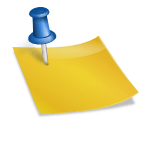
Thanks 😀 I’ll test this out as soon as I have the time.
Ahem. Don’t you think it’s time for a new post? An update? A snippet? Something, for goodness sake!
Why, yes, Tech, it probably is time for a posting of some sort, but the types of things pre-occupying my mind this week are not fit for posting, and you’ll just have to trust me on that.