iPad — 10 Months Later
On the eve of what should be an announcement for the second generation iPad, I guess it’s time for another update.
I still carry the iPad with me nearly everywhere. If I don’t have it with me, I often regret it and wish I had. These are the things I do most with it, in no particular order:
- Check weather with The Weather Channel Max + app (requires WiFi connection). I can see radar imagery, past and future imagery, and forecast for the next ten days or the hourly forecast. Those are the features I use, but you can also get video and recent TWC Twitter feeds.
- Manage lists with Easy Note (no WiFi required). I have master lists set up — mostly for shopping. Common grocery list, Central TX grocery list, San Antonio grocery list, Central Texas To Do, San Antonio To Do, Rockdale General, Temple/Killeen To Do, Lowe’s/Home Depot, Walmart, and a few other lists for specific things. We’ve started logging prices for various grocery items on the master list (I can easily move items from one list to another — a wonderful feature). Who would have thought the local convenience store would have the best price for milk?
- Calendar (default iPad app; no WiFi required). This syncs with iCal on the mini, and I have ten different calendars — one of which is strictly for meal planning. Another is the Spurs game schedule, which I was able to download and install from the Spurs website at the beginning of the season.
- Contacts (default iPad app; no WiFi required). This also syncs with the Mini and keeps contact/address book information. It also integrates with Bento, the flat file database program.
- Photos (default iPad app; no WiFi required). It syncs with iPhoto. I have special albums set up to sync with so I don’t eat up all my space on the iPad with photos.
- GoodReader (no WiFi required, but it helps). This is a PDF reader/annotator. It’s becoming more and more robust. You can drag files in iTunes, grab them from DropBox, or download them directly from the web. There is a small fee to purchase this, but it’s well worth the investment.
- HomeBudget (no WiFi required, but it helps). This is just what it sounds like — a complete home budget and expense tracking app. If you have an iPhone or another camera, you can photograph a receipt and save it with the expense. This is one reason I’m looking forward to the reported camera capability in the second gen iPad. And you thought I’d be holding my iPad up and snapping pictures of people at picnics, didn’t you? Silly. I have a more practical use for the camera. This will email a back up file to you whenever you tell it to (send it to an account you have set up on the iPad, because that’s how it recovers it) or export reports via email in either HTML or CSV format. This app doesn’t cost much, has a pretty responsive team — but I found what I was looking for after I emailed them, so keep looking if you think a feature you want isn’t in the program. It probably is there.
- Train Conductor 2: USA (no WiFi required). This is a game. It wasn’t free, but I can’t get enough of the Grand Canyon mode on it. Plants vs Zombies was ok, but this game sucks me in.
- Evernote (WiFi required at least sometimes). There seem to be some things that get downloaded, so I’m not sure what the requirement is. You can hand enter notes off line, and they will sync later. I do most of my work on the Mini and have a synced version on the iPad. For the iPad, I mostly use recipes.
- Things ($19.99 — the most expensive app I’ve put on the iPad, Wi Fi useful). I primarily use this on the Mini, but when I’m away from home or away from the computer, the mobile version is useful. It allows me to integrate David Allen’s Getting Things Done and Fly Lady’s Control Journal seamlessly in one app. It’s the master list for one time and recurring tasks and projects. If you don’t have a Mac or use Things on your desktop, there are a couple of other similar apps available that I understand are just as good.
- mSecure (WiFi needed to sync with a desktop app). This stores passwords, account information, birthdays, insurance information, you name it, if it needs to be password protected on the iPad or the Mini, I put the information in here.
- MaxJournal. This is a journaling app. You can create multiple journals with or without password protection. You may link photos, and it will back up automatically when you sync your iPad with iTunes.
- DropBox (WiFi required). This is syncing to the Cloud, and is probably the best way to share files with yourself (or others).
- Kindle (WiFi required to sync with Amazon but not to read). This is a color Kindle. If your book has color photos, you’ll be able to see them here. It’s the reading app I use most.
- Mail (WiFi required to update mail but will work offline). Set your mail accounts up here. I haven’t gotten Sprynet to work on here yet, but I have managed to set up all my other accounts.
- Safari (WiFi required). It’s a web browser. My least favorite, but it works.
- Index Card. A robust index card program that will, after a fashion, sync with Scrivener. Plays nicely with DropBox.
- PlainText. A robust text processor that will also sync with Scrivener. Plays nicely with DropBox.
- Office2HD. Will import, read, and allow revision of Office documents. Will also allow you to create a new document or workbook. Comparable to Documents to Go, but a little cheaper.
- iheartradio. Allows me to listen to various radio stations over the internet. Unfortunately, it doesn’t work for Spurs games. Apparently the NBA won’t allow WOAI to broadcast the game over the internet. If only the NBA’s streaming worked, then I wouldn’t mind.
- iBooks. The .epub import to iBooks works elegantly and easily (if not necessarily intuitively with iTunes). If I have the option to buy or download an .epub formatted book, I import it to iBooks.
- FeeddlerRSS (WiFi required for sync). I can link it with GoogleReader, and it is a little nicer than reading in Safari.
- Maps (default app; WiFi required). This, coupled with the MiFi, is great while we’re just driving around and wish we’d checked a map before leaving home. I turn on the MiFi, connect, find the address we’re looking for on Safari, then translate it to Maps. Handy little program.
- Dictionary (mostly works offline unless you want it to pronounce a word for you). Great dictionary/thesaurus.
- Bento. Flat file database.
- iThoughtsHD. I don’t use it much, but it syncs with MindManager on the Mini and has some good mindmapping capability.
I’ve been concerned about Apple’s new subscription licensing rules. I figure the biggest impact to me would be a need to buy a Kindle. I have a couple of nook books, but I rarely use the app. Of course, if it turns out to affect apps like Dropbox, FeeddlerRSS, and any of the functional, productivity apps I use, that would be a significant negative for me and, at worst, could render the iPad useless, which would be very disturbing and disappointing. Amazon would benefit, because they’d finally sell me a Kindle (so far, with no color, sigh).
I don’t do much writing on the device. I have a keyboard dock, and if I have to do more than a Facebook entry, I use it. If I have to type on the virtual keyboard, my speed is about half that of typing on a physical keyboard. I attribute that to the lack of a tactile feel for where I am on the keyboard, rendering touch typing useless.

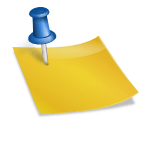
Good rundown! Thanks for sharing.
Good list. I’ve been debating in the past whether or not to get the i pad so it’s nice to hear what people actually use them for.