Tech Stuff: Mac Backup
Computer backup solutions are a challenge. You don’t know if they really work until you need them. Then it’s too late to find out they don’t. Since shortly after I got my Mac Mini in November of 2008, I’ve had a one terabyte external USB drive connected to it that I’ve used Mac’s back up utility Time Machine to faithfully do a regular automated backup of my hard drive. I’ve never really needed it, until this week. And, even this week, I didn’t really need it, but I wanted it to work. And it just didn’t. I suspected as much would be the case, because when I bought my new MacBook Pro Retina in December, I thought, “Wouldn’t it be nice to use my MacMini Time Machine back ups to move my apps and data to this great new machine?” Except it wasn’t nice. The only nice thing was I had done a Time Machine backup of the new machine before attempting to migrate my Mini apps and data to the machine using the one terabyte external hard drive. Good thing, because on the third attempt to get migration to work, something screwed up very badly, and the new machine was not recognizing any password I tried to use (you can imagine what a sinking feeling it is to have a brand new machine nearly bricked). I restored from the Time Machine backup to get my basic machine back. Whew. I manually downloaded and installed apps, and Dropbox * is still my friend. In fact, Dropbox is my lifeline! Without Dropbox, I wouldn’t have my data.
Because of the experience in December with the Retina, I pretty much knew when the Apple Store had to wipe my hard drive to update to Lion (the drive wasn’t formatted correctly — something I must have goofed when I swapped out my original 80Gb hard drive for a more spacious 750Gb hard drive) that I would likely have trouble when I tried to migrate my Time Machine back up back onto the Mini when I got it home. After supposedly only needing less than a minute to complete the migration for three days, I abandoned efforts to migrate automatically, and accessed the backup on the disk manually (that, generally, worked). I dragged things from the backup to the 750Gb hard drive. I installed App Store purchases from the App Store. That worked fairly well, except for the apps that have been updated to require Mavericks. I was able to drag older versions from the back up and use those (Typist was the big one there.) Other apps dragged and dropped well, and I re-entered registration data and had to do some configuring. This saved me the hassle of having to download the app, so that was useful.
I posted a little about my woes on Facebook, and my friend, Melody, steered me toward an app she’d recently heard being recommended called SuperDuper!. What I like about this app is it creates a bootable backup (if you want one). I’ve decided to abandon Time Machine (I re-partitioned the hard drives to keep a couple old backups just to be on the safe side, but SuperDuper! will have it’s own partition) and use SuperDuper! I still use Dropbox for all data and anything I need to access from more than one computer. All I had to do on the Mini was install Dropbox, and my data downloaded — including photos. I’d been using the free version of Dropbox until last fall, then I ran out of space, and I didn’t have an easy way to get more free space quickly, so I have been a paid customer of Dropbox since then, and I don’t regret it for an instant.
To recap, I’ve abandoned Time Machine. I’m using SuperDuper! to create a regular bootable backup of my system. But the real key for me is still Dropbox. I’m evaluating off-site backup services, and, so far, if I decide to go that route, I’ll probably use CrashPlan. A friend got caught in the nasty Western Digital upgrade to Mavericks hard drive crash (that process killed one of my backup drives, too), and he recovered his wife’s photography business via CrashPlan. The same article recommending SuperDuper! also recommended CrashPlan.
Dropbox is my friend. I use Dropbox for nearly everything.
* If you use this link and complete a sign up for Dropbox, we will each receive and additional 500Mb are storage space on Dropbox. If you don’t want to use my link to earn that little benefit for both of us, just go to http://www.dropbox.com and sign up.

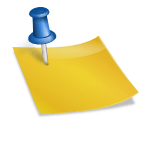

Ouch, Jean, I’m sorry to hear about your troubles migrating from one computer to the other. I’ve never done it the way you did. I just grab a cable, connect the old computer to the new computer, and use the onboard migration function.
When Mavericks came out, I foolishly tried to put it on my 5 year old MacBookPro. Everybody in the world was downloading Mavericks, and my download didn’t complete. Bricked, as you say. Fortunately, I had backed up the Mac, using Time Machine, just before I tried to install Mavericks, and I was able to restore the computer to its pre-brick condition. To this day, that computer is still running–I forget the name, but it’s the OS before Mavericks. Some of my apps haven’t gotten around to updating. BooHiss, Bento is no longer being supported, so that app, which I adore, will never be updated.
The info you give about the other backup options is important. As the aerospace industry says, you can’t be too redundant. Drop box–I, too, am into the paid version. My sister got me using Dropbox when she was sending me photos from Costa Rica. Very handy little app!
Tex, look into Tap Forms (http://www.tapforms.com/) as a Bento replacement. It can import Bento databases, and it’s VERY easy to use (much easier than Bento, which I never did figure out). I have the MacOS version as well as the IOS and iPad versions. It syncs seamlessly with iCloud (I use iCloud for very little — iCal, Contacts, and TapForms synchronization).
Mountain Lion was the version before Mavericks. I have the old Mini on Lion, and that’s as new as it can go, but it’s much more compatible than when it was on Snow Leopard, so I’ll live with it. I repartitioned my Time Machine back up drives, so my Time Machine backups are still available. The SuperDuper! partition seems to be working well.